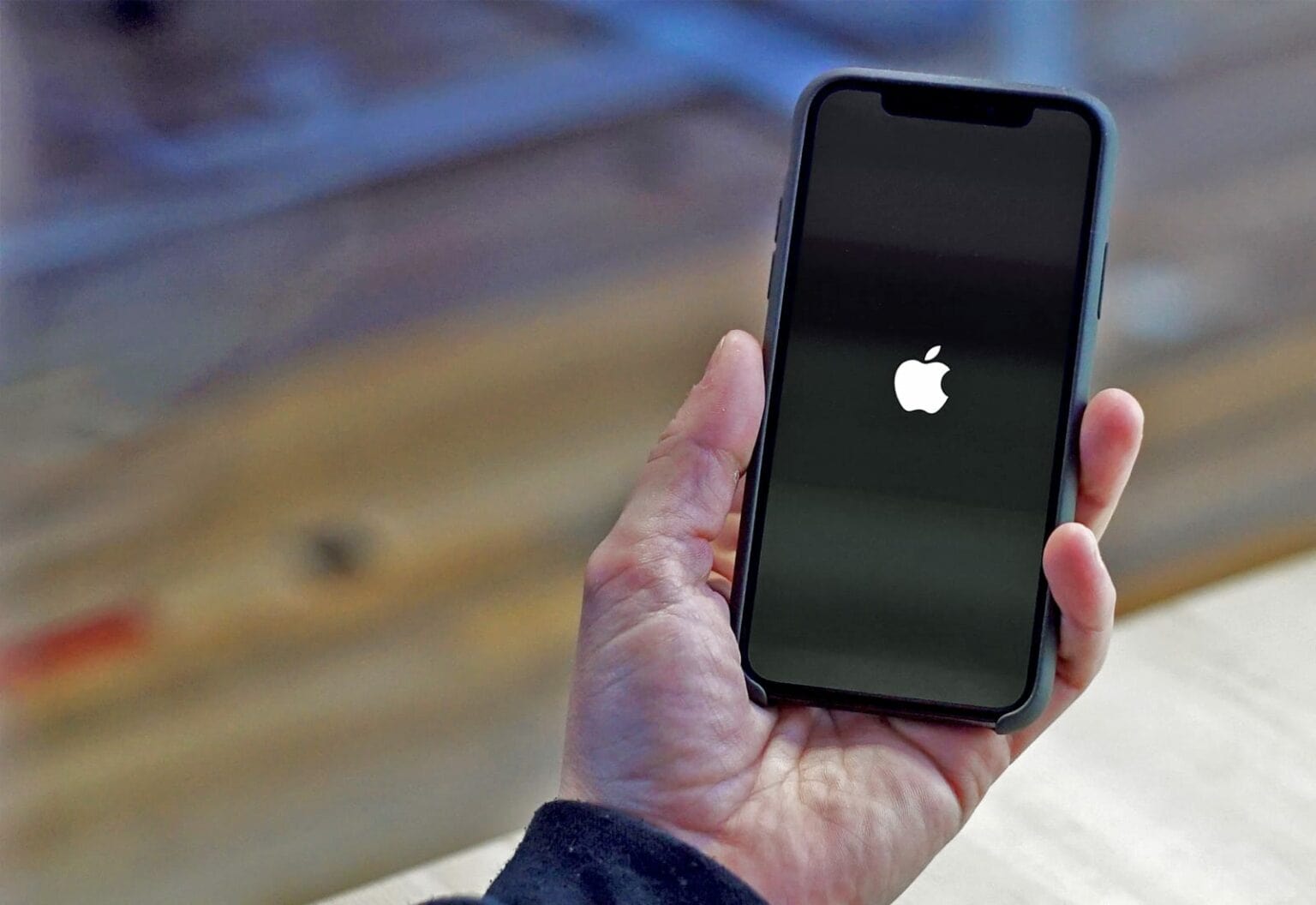This iOS system repair post is presented by Wondershare, maker of Dr.Fone.
Apple devices like iPhones have great reputations for reliability, but nothing’s perfect. And if you find your iPhone stuck on the Apple logo while booting up — often called a “boot loop” — what to do about it can be a real head-scratcher.
Fortunately, there is software designed to help fix that and other problems. One such option is Dr.Fone from Wondershare.
If your iPhone gets stuck on the Apple logo, try Dr.Fone
The Dr.Fone Toolkit bills itself as “All the Tools You Need to Keep Your Mobile at 100%.” You can download it free to your computer — for macOS or Windows — and use it with mobile devices running iOS or Android.
Dr.Fone can help you with your smartphone in many ways. It can recover deleted data, back up and transfer files, unlock screens, repair your OS, switch between different types of smartphones, transfer WhatsApp chats between iOS and Android, and more.
Repair iOS yourself with Dr.Fone
One of the interesting aspects of Dr.Fone is that it helps you fix iOS problems yourself, without having to get expert help (or pay for it).
Dr.Fone – iOS System Recovery enables you to fix iOS issues in various common scenarios without special skills. That could be a black screen, a “white screen of death,” your system entering recovery mode or other dire situations.
And unlike iTunes restore or other methods that may result in data loss, Dr.Fone makes fixes without data loss in most cases, the company said. All you need to do is to connect your device and start responding to prompts with a few clicks. Several of the fixes take only a few minutes.
A recent upgrade is that Dr.Fone can now downgrade iOS on your iPhone. (That means you can revert to a previous version of your iPhone’s OS, as long as Apple is still signing it.) The process does not require jailbreaking and won’t cause data loss, the company noted. (View a detailed guide on using Dr.Fone.)
Use Dr.Fone System Repair to fix iPhone stuck in ‘boot loop’
Another compelling aspect of Dr.Fone is the way it can get you out of a jam when your iPhone or iPad is stuck in a “boot loop.” That’s when your device can’t get past the Apple logo screen and just keeps restarting.
Falling into an iPhone reboot loop is one of the more-common problems with Apple’s handsets. Malware can cause it, particularly on a jailbroken device, but so can problems arising during routine iOS updates.
There are a handful of methods for dealing with an iPhone boot loop, such as a forced restart or working with iTunes. But Dr.Fone System Repair is pretty simple — and shouldn’t result in lost data in Standard Mode.
Just follow these steps to get out of an iPhone boot loop with Dr.Fone:
Step 1. Start by downloading Dr.Fone. Install it on your system and launch it. Choose System Repair on the Home screen to start the process.

Photo: Wondershare
Step 2. There are two optional modes for you to fix the iPhone boot loop problem after you enter into the System Repair module. Click on the first one, Standard Mode.
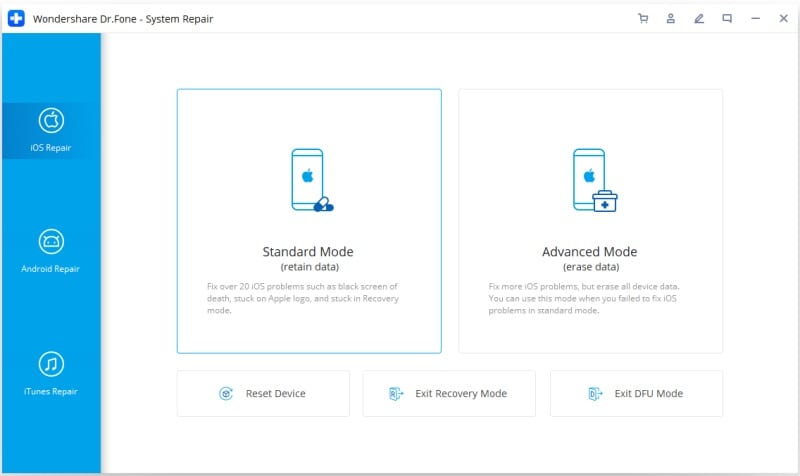
Photo: Wondershare
Step 3. As the following window pops up, supply the correct iOS version to download the proper firmware. Once you are done, click on the Start button.
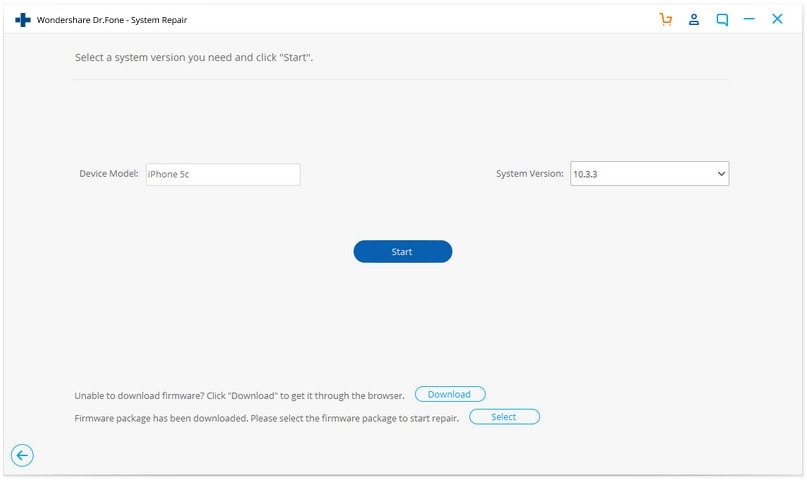
Photo: Wondershare
Step 4. Wait for the application to download the firmware for your device. Make sure your devices remain connected to the system throughout the process, with a stable internet connection.
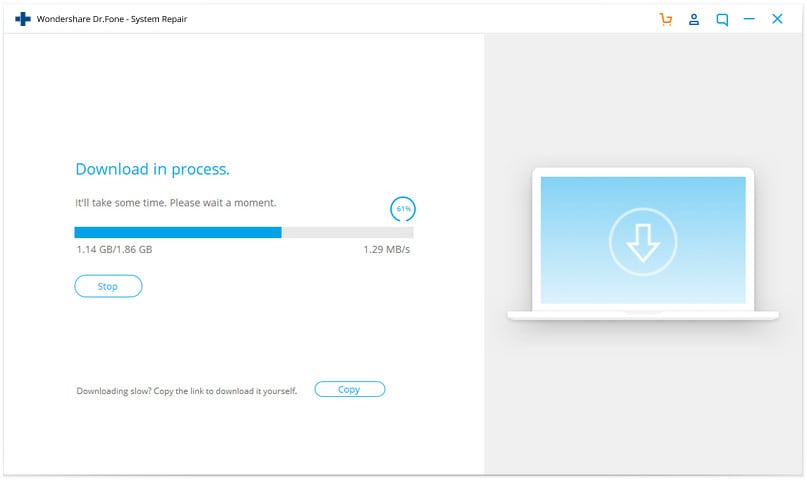
Photo: Wondershare
Step 5. After downloading the firmware, click on Fix Now. The application will start to fix your iPhone system problem.
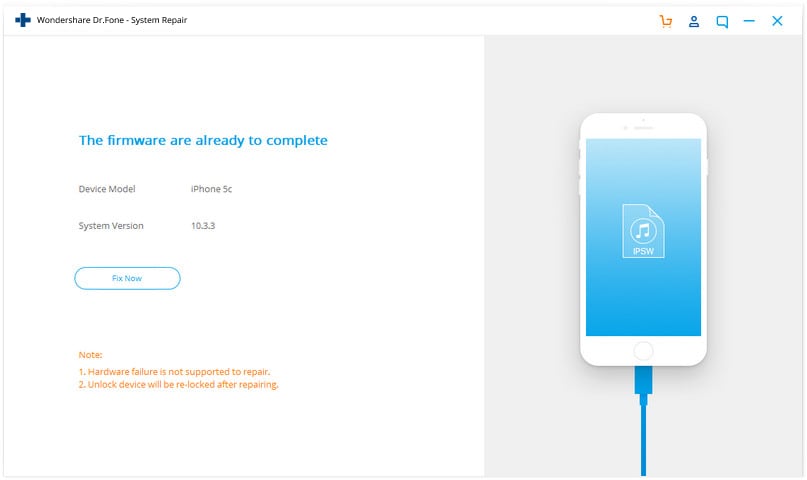
Photo: Wondershare
Step 6. When the process completes, your iPhone will reboot and enter normal mode. After the following screen shows up, you can check your iPhone’s status. If the issue persists, click Try Again.
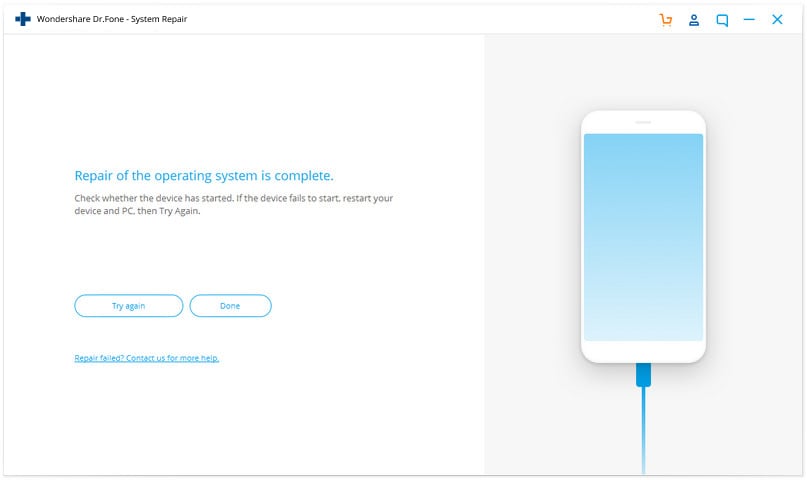
Photo: Wondershare
Price: Free download. $99.95 for iOS; $79.95 for Android.
Where to download: Dr.Fone